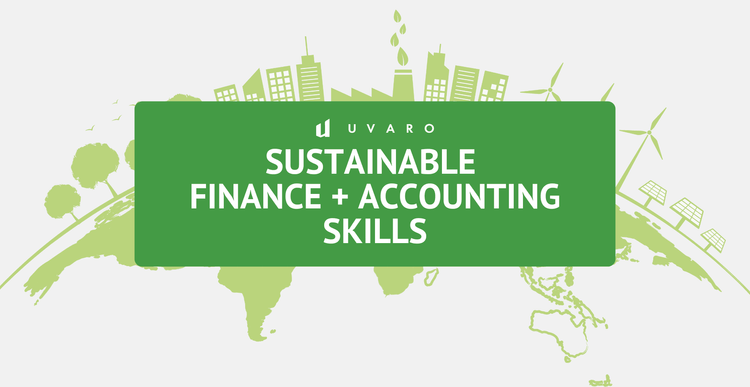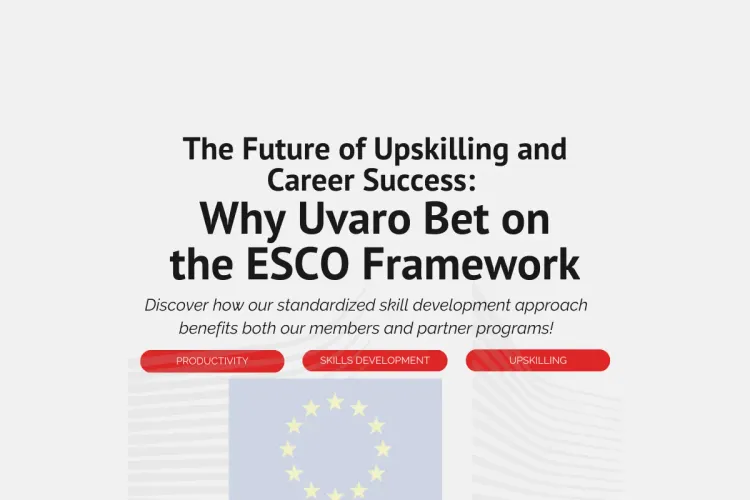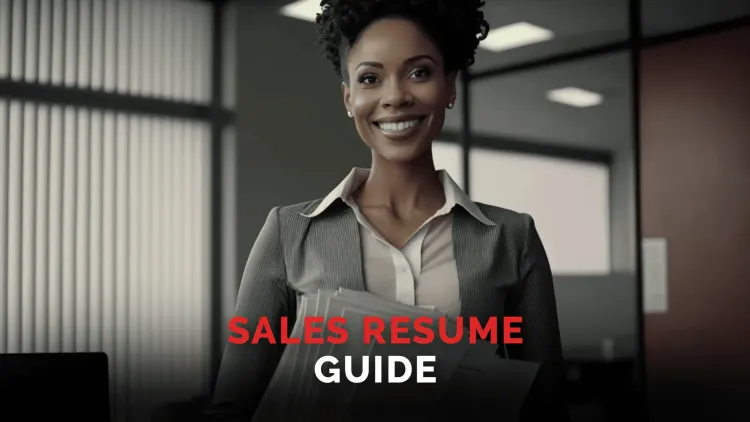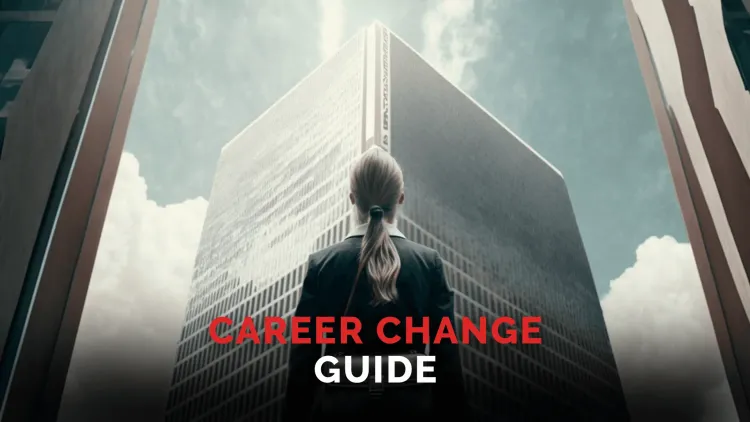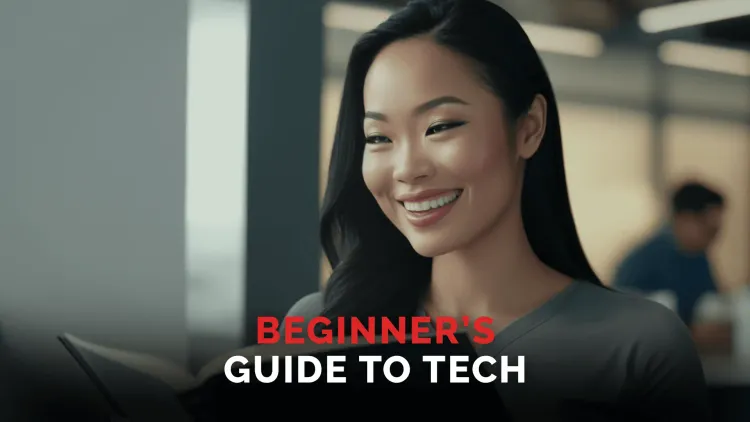How To Use Email In Your First Professional Job
Want to learn how to use email in your job? You've come to the right place. Learn terms, tips and proper usage of email at work.

Oct 20, 2022
You start a new job and get a professional email for the first time. This is cool until you start getting CC'd, BCC'd, and forwarded threads and chains from months ago. All of a sudden email isn't so fun anymore. But not to worry, we've got you covered with how to use email in your first professional job with the following tips and tricks.
What are emails?
What are emails and how do they work? Emails are messages distributed by electronic means from one computer user to one or more recipients via a network. Some common terminology you'll hear:
- CC stands for carbon copy. It allows the sender to send a carbon copy of the email to someone apart from the recipient field in the email. So for example, let's say you're sending an email to a prospective client. You also want to send a copy of the email to the manager to show them the email so you can CC your manager in the email.
- BCC stands for blind carbon copy. Blind carbon copy allows the sender to conceal the person entered in the BCC field from the other recipients. Forward, the email forwarding is basically resending a message that was already sent via email that was delivered to one address, and now can be delivered to many more addresses.
- Marked as read, means to show that you saw or read a message.
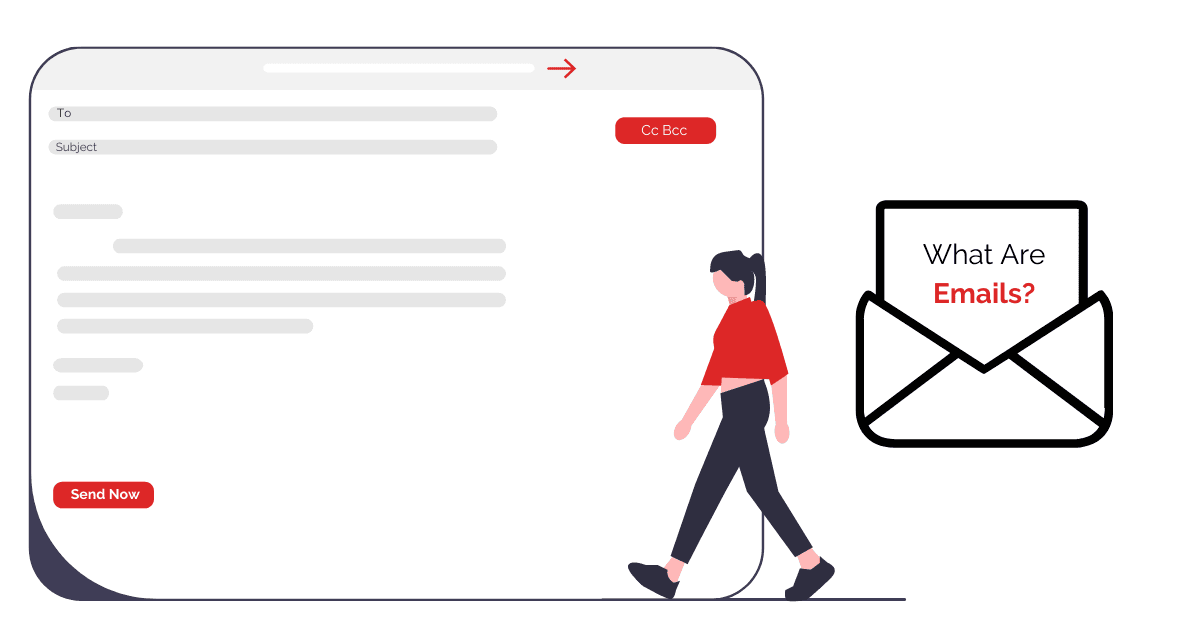
Setting Up Your Email
Our first tip is to choose the layout that works for you. The layout of your email can make your life a lot easier.
Here's how to change the layout if you use Gmail as your primary email. The first step is to open Gmail. Once you've opened Gmail, the next step is to click settings. Here is where you can change the layout of your email inbox so you can choose default, important first, unread first, starred first priority inbox, or multiple inboxes. Change your layout with whatever works best for you in mind. We also encourage you to do this because it improves your user experience overall.
For Outlook, for instance, click the view and tap on the ribbon to change the inbox view. You can choose one of the views listed in the menu that will appear to apply to your inbox. You can choose from several options, including compact, preview, or single views. If you'd like to edit existing views or even create a customized view, click on managed views on the menu to open the Manage All Views dialogue box. Here you can do anything you want and really customize your view.
Perfect Your Email Signature
Less is more when it comes to email signatures. Professional signatures include:
- Your full name
- Title
- Company name
- Company website
- Phone number to reach you.
- Street address (if this plays a role in your business.
A company logo or picture also passes email etiquette. However, you need to make sure that this design is responsive and remember to include a signature automatically at the end of all of your emails. It's easier to delete it from a message than to add it manually each time you send an email.
There are a couple of tools that can help you perfect your email signature. HubSpot, for example, is a great CRM that offers this, but you can also use WiseStamp, and Rocketseed signature email. There really is a ton of free resources available for you. And there are also paid tools that you can use to do this as well.
Find one you like and implement it into your next email. If you're responding to an email from your mobile device, it's important to remember to delete the Sent From My Phone at the end of the email. Leaving this line in makes your email sound a little bit less professional and takes away from your signature and closing remarks.
Here's how you can update your signature in Gmail. In the top right click settings, CL settings. In the signature section, add the text of your signature to the box. If you want to, you can format your message by adding an image or changing the text style. At the bottom of the page, you can then click save changes.
You can also manage multiple signatures, so you can use different signatures for your emails. For example, you can have a signature default for new emails or emails that you respond to.
Formatting Your Emails
Always use standard fonts and formatting. For business correspondence, keep your fonts, colors, and sizes classic. The cardinal rule is that your email should be easy for others to read. Generally, it is best to use 10 or 12-point font and in an easy-to-read font such as Arial, Helvetica, Calibri, Courier, or Times New Roman. When it comes to color, black is the safest option. A common and great hex code to use for black is 0000.
In terms of formatting, a professional email should include a subject line, a greeting, a body, and then a sign-off and signature. Keep in mind that you should use the reply all function sparingly. No one wants to read emails from 20 people that have nothing to do with them.
We encourage you to refrain from hitting the reply all button unless you really think that everyone on the list needs to receive the email. An average office worker receives around 121 emails a day, so you really don't want to bother anyone with something that's not necessary.
Our second tip is to use BCC, or in other words, blind carbon copy appropriately. Using BCC is good email etiquette when you're sending an email to multiple recipients who don't know each other as it allows you to conceal their identities and allows you to protect their privacy. They also come in handy when you need to confirm to someone that you've sent an important email without including the person in the following thread.
Think before forwarding
You should always consider if the email is meant to be forwarded and proceed with caution. When you do decide to forward an email, it's important to summarize what's already been discussed and let the recipient know what is needed from them when you're forwarding an email.
You should also edit anything unnecessary out of the email, such as forwarding signs, other email addresses, subject lines, and previous commentary. When it comes to writing emails, start with avoiding vague subject lines. You should keep subject lines descriptive and short. Ideally, it would give the recipient a good idea of whether or not they want to open your message. A good subject line is, "Summary of December 2nd Call."
This leaves no doubts about the contents of the message. In the same way, should never assume that the recipient knows who you are. Especially if you're in contact with someone you don't know for the first time, it's part of email etiquette to start your email off with a brief introduction, a short line or two covering your position, your role, who you are, and what you would like from this person.
If you know the recipient or you're not quite sure if your name rings a bell to them, find a way to mention the last time you talked or remind them of how you know each other.
Our second tip is to call out attachments. One of the most important email etiquette rules regarding attachments is that you shouldn't attach large files to your email.
The best way to send, for example, a presentation or a video is to upload the large file to a cloud service like Google Drive or Dropbox where they can access it via a network connection. If you provide them with access or a link to this, there should be no problem at all. If that's not possible for some reason, just make sure to compress your file before you attach it to your email. Remember to also mention the attachment in your email body and call out any attachments so they're not missed by your recipient.
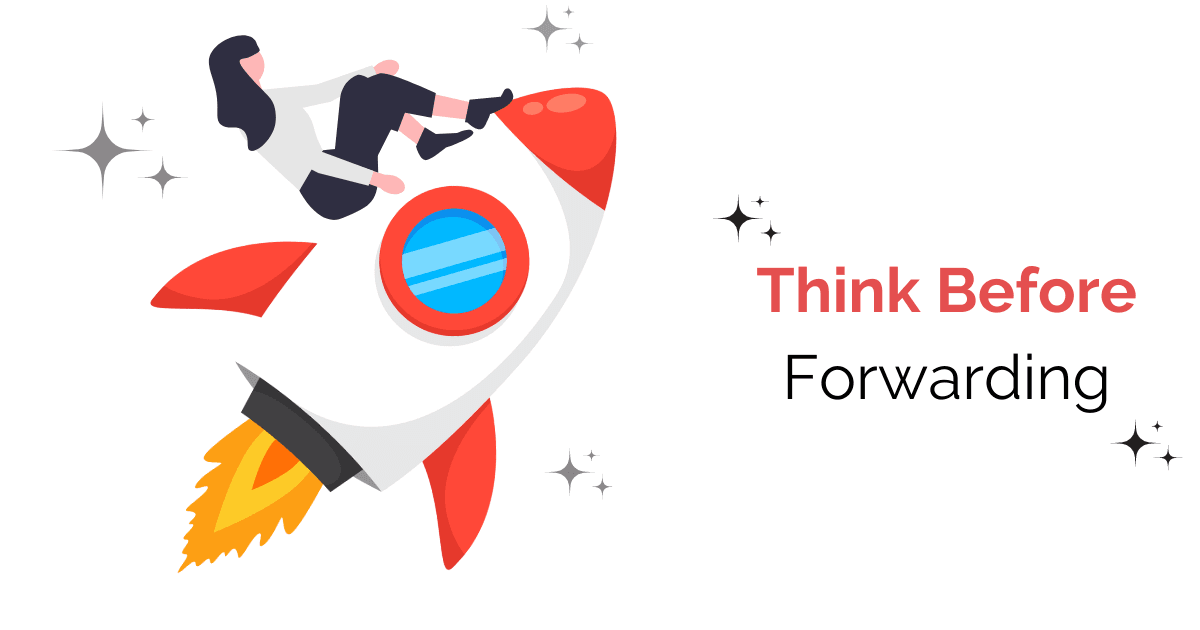
Sign Offs
The right sign-off will complement the tone and content of your message. Since it's the last thing your recipient reads, this line influences their lasting impression. If the tone is lighthearted, you can end your email with an informal sign-off.
Some examples of informal sign-offs are,
- Thanks,
- Thanks again,
- Best,
- Cheers,
- Enjoy the weekend,
- Talk soon,
- Looking forward to working together,
- Looking forward to our next conversation,
- Excited to hear your thoughts,
- Talk to you tomorrow,
Some examples of more formal sign-offs are,
- Thank you,
- Thank you for your time,
- Have a wonderful day
- Regards,
Don't forget to send informative out-of-office replies if you're unavailable to answer your email for an extended period of time. That lets people know that you cannot respond to them right away. Typical situations include holidays, conferences, and more than a couple of days off. And it's important to include a specific date that you'll be back so they can proceed accordingly and expect your arrival. You should also provide the contact information of a person that the sender can reach out to if you are unavailable or if the matter is really urgent.
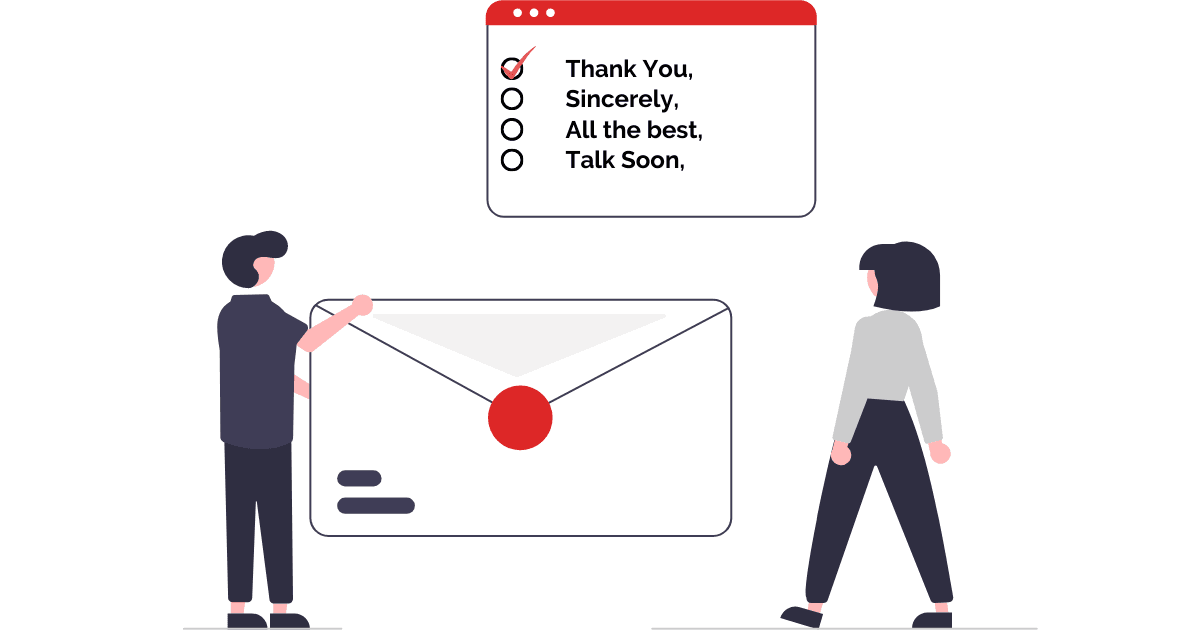
Privacy and security
Most people don't realize that email is not necessarily as private as it may seem. Without additional setup, email is not encrypted. This means that your email is open and could be possibly read by an unintended person at any time.
Never share the following information:
- User names
- Passwords
- Credit card information
- Account information.
- Sensitive topics that could be potentially damaging to someone's career or reputation.
Beyond a general lack of security, there's always a chance that someone can accidentally press forward or leave their account open without knowing or forgetting that they've printed a copy of the email. Be mindful of ways that you can protect yourself.
Navigating the use of emails in your personal vs. work life can be complicated at times. By following these tips, you'll be able to format, send and reply to emails with ease!